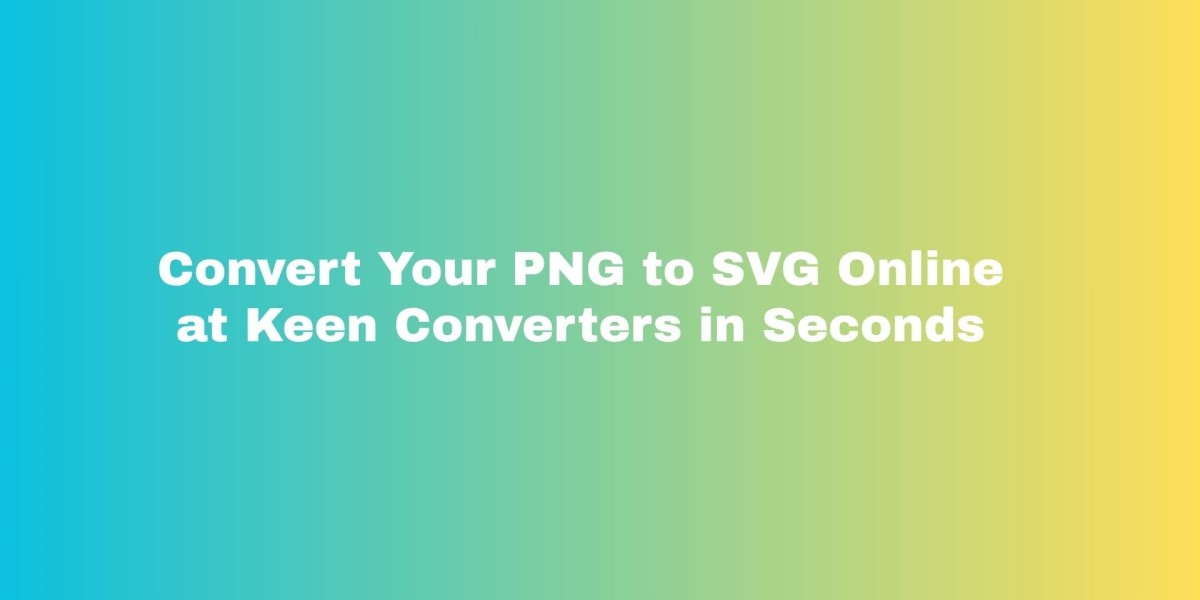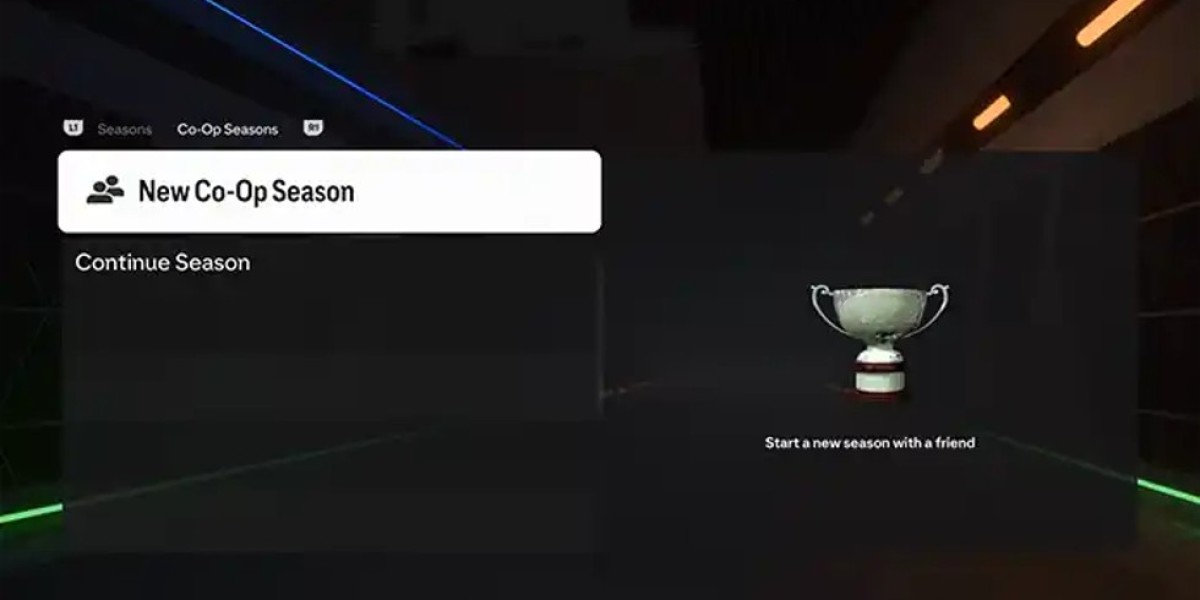Imagine you’ve got a crisp logo in PNG format and you need it to look perfect everywhere — from a tiny favicon to a large banner. Or maybe you want sharper icons on a mobile site so your pages load faster. That’s where converting PNG to SVG becomes a small step with big payoff. In this guide I’ll walk you through why vector is often the better choice, when conversion makes sense, and exactly how to get high-quality, editable SVG output using an online PNG to SVG tool from Keen Converters — no software installs needed.
What Is SVG And Why It Matters
SVG stands for Scalable Vector Graphics. Unlike PNG, which stores pixels, SVG describes shapes and paths using XML. That means crisp lines at any size, easy color changes via CSS, and usually much smaller files for simple graphics like logos and icons. For responsive design and modern web performance, SVG is often the right tool. Experts and web docs recommend SVG for images that can be represented as vectors, while keeping PNG for photos and very complex raster artwork. developer.mozilla.org+1
When You Should Convert PNG To SVG
Not every PNG should become an SVG. Here are the scenarios where conversion helps:
Logos and Icons. Simple logos made from flat shapes scale perfectly as SVGs and stay razor sharp on any screen.
UI Elements and Illustrations. Icons, badges, and diagrams are ideal SVG candidates.
Web Optimisation. Small file sizes and inline SVGs can improve Core Web Vitals and reduce HTTP requests. Elementor
Print Work That Starts Simple. If your artwork is line-based or flat-colored, converting to SVG gives you editable vector paths for print-ready scaling.
When You Need Editability. SVG gives you editable nodes so a designer can tweak shapes or recolor without redoing the graphic.
When to avoid conversion: photos, gradients with lots of noise, or highly detailed textures. Converting those to SVG often results in bloated or ugly vector files.
How PNG To SVG Conversion Works (Quick Overview)
Most converters use two approaches:
Auto-tracing (bitmap tracing). The tool analyzes pixels and creates vector paths. Best for simple, high-contrast images.
Manual redraw or hybrid methods. Sometimes the converter produces a base vector, then you refine it in a vector editor to clean up the paths and reduce nodes.
Online tools like the one at Keen Converters let you upload a PNG and get an SVG in seconds. For complex images you might still want to refine the result in a vector editor like Adobe Illustrator or Inkscape. Adobe+1
Step-By-Step: Convert PNG To SVG Using Keen Converters
Here’s a concise workflow that works for most users — from beginners to designers.
Prepare Your PNG. Crop out extra padding and ensure the subject has good contrast. If you need transparency, keep a transparent PNG.
Open The PNG To SVG Converter. No registration required.
Upload Your Image. Choose single or multiple files if you’re doing batch conversion.
Pick Tracing Settings. For logos, choose “simple” or “high contrast.” For illustrations, increase path detail but watch node count.
Convert And Download. Download the SVG. Most tools return editable SVG code you can open in an editor.
Inspect And Clean Up (Optional). Open the file in Inkscape or an editor to remove extra nodes, combine shapes, and set proper viewBox dimensions. For logos, check that colors are defined by fill/stroke rather than rasterized elements.
That’s it. You’ll usually have a usable SVG in under a minute. If you want a one-click experience, try the free PNG to SVG converter from Keen Converters for instant results.
Pro Tips For Better Conversion Results
Start With High-Contrast PNGs. Clean edges and solid fills convert far better than soft gradients.
Simplify Colors First. Reduce the PNG to its core palette before conversion. Fewer colors equals cleaner paths.
Use Vector-Friendly Fonts. If your PNG includes text, convert text to outlines in the SVG editor later so fonts don’t break.
Trim Unneeded Backgrounds. Remove photographic backgrounds if you want a cleaner vector trace.
Optimize The SVG Code. After conversion, run the file through an optimizer to remove redundant attributes and reduce size. Good optimization helps with page speed. SVG AI
Batch Conversion And Workflows For Teams
If you have a folder of icons or product badges, use the batch or bulk PNG to SVG conversion feature. This saves hours — convert dozens of PNGs at once, then run a single pass of code optimization. Large teams doing design system migrations will find bulk conversion invaluable, especially when migrating site assets to vector-first formats for performance. If you handle many files, check for options like preserved filenames and output folders to keep everything organized.
Mobile And Browser Considerations
The beauty of SVG is that it’s mobile-friendly by nature. An SVG scales to any viewport and looks crisp on Retina and low-DPI devices. You can inline SVGs for CSS styling, or reference them as external files if you prefer caching. Accessibility is straightforward if you add title and desc elements to your SVGs for screen readers. Browser support is strong across modern browsers, although older legacy platforms may need fallback PNGs for compatibility. web.dev+1
Transparent PNG To SVG Conversion
If your PNG has transparency, the converter should detect and preserve it by converting the visible shapes into vector paths and leaving the background empty. That’s perfect for logos that need to sit on colored backgrounds or multiple sections of a website. Double-check the SVG’s background in your editor to ensure it remains transparent.
How To Use Converted SVGs For Web Optimization
Inline for Icons. Inline simple SVGs in HTML to style them with CSS and animate with JavaScript.
Sprite Sheets. Combine multiple icons into one SVG sprite to reduce requests.
Fallbacks. Provide a small PNG fallback for older browsers if necessary.
Compress The Output. Use an optimizer to remove metadata and unused IDs. Smaller SVGs help with Core Web Vitals and load times. Elementor
When Vector Conversion Can Be Tricky
Converting complex PNGs rarely produces a perfect vector. Here are common pain points and how to handle them:
Photorealistic images. Don’t convert photos to SVG. Keep them as PNG or JPEG.
Gradients and shading. Vector gradients can be large and hard to edit. Consider recreating the artwork as a vector in a design tool.
Too many nodes. Auto-trace often creates an excessive node count. Use path simplification to reduce complexity.
Blurry edges. This usually means the source PNG had anti-aliasing. Try to get a cleaner export from the original design file if possible.
Editable SVG Output And Designer Handoffs
If your goal is to hand the vector to a designer for final tweaks, make sure the converter produces editable SVG output. That means paths are true vectors, colors are fills/strokes not embedded images, and text is preserved or easily converted to outlines in a vector editor. A clean SVG speeds up handoff and avoids rework. If you’re using Keen Converters, the output is designed to be friendly for designers and developers alike. Convert PNG to SVG and inspect the output before delivery.
Use Cases: Logos, Print, Web, And More
Logos: Convert to ensure sharpness across brand assets. Perfect for favicons, social profiles, and large banners.
Web Icons: Small, editable, and styleable with CSS. They improve performance and look great on all devices.
Print: Use SVG for vector logos in brochures, apparel, and signage, where scaling matters.
App Design: Scalable assets mean fewer versions and less maintenance.
Best Free PNG To SVG Tools In 2025 (What To Look For)
When you pick a converter, prioritize:
No registration and immediate download. Saves time for one-off tasks.
Batch conversion. Essential for large libraries.
Editable output. Clean paths and minimal artifacts.
Transparency preservation. Keeps logos usable across contexts.
Optimization options. Node reduction and code cleanup built in.
Both reputable design platforms and lightweight online utilities offer PNG to SVG conversion. If you want a free, browser-based option that combines quality and speed, try the online PNG to SVG tool at Keen Converters. For professional users, tools like Adobe Express also offer quick conversions. Adobe+1
SEO And Performance Benefits Of Using SVGs
Switching icons and logos to SVG helps search engines and users by improving page load times and providing crisp visuals. Optimized SVGs reduce bandwidth and can be inlined to reduce requests. Properly labeled SVGs with descriptive file names and alt text also help with image search. In short, vector images support faster, more accessible websites and can contribute indirectly to better rankings when they improve user experience and Core Web Vitals. Elementor+1
Quick Checklist Before You Publish
Did you confirm the SVG visually at common sizes?
Did you add
viewBoxand remove fixed width/height if you want responsiveness?Is the file optimized and under a reasonable size?
Are color values defined consistently (hex or CSS variables) for easy styling?
Did you include accessible
titleanddescwhen the SVG conveys meaningful content?
Final Thoughts And A Small Story
If you’re like me, you’ve probably grabbed a PNG from a client and thought, “There has to be a cleaner way.” Converting that same file to SVG once saved me from exporting five different sizes for mobile, tablet, and desktop. I simply used a clean SVG and styled it with CSS. Saved time. Looked sharper. That’s the real win.
If you want a fast, reliable way to convert PNG to SVG, give Keen Converters a spin. It’s quick, requires no registration, and is built to handle single files and bulk jobs so you can move from PNG to crisp, editable SVGs without installing anything.